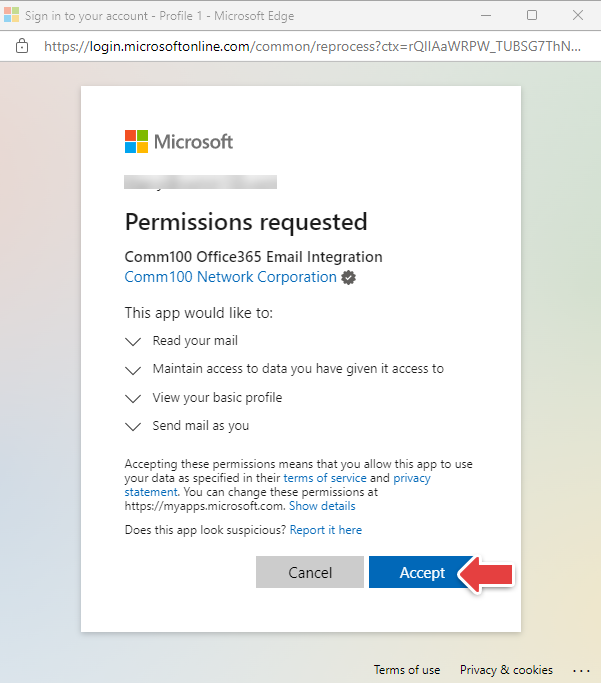...
Currently, CloudFon CX supports this type of email accounts:
POP3 account: Post Office Protocol 3 (POP3) is the most common email account type. You can connect your email account with POP3 and SMTP configurations.
Office 365 account
IMAP account
GmailIMAP account: Internet Message Access Protocol(IMAP) is the most common email account type. You can connect your email account with IMAP and SMTP configurations.
Office 365 account: Office 365 (also known as Microsoft 365) is a set of cloud-based applications and services provided by Microsoft, including Office, Exchange Online, and so on. A standalone Exchange Online email account is also supported.
Gmail: Gmail is an email service provided by Google.
Step by Step Instructions
Log in to your Cloudfon CX Control Panel.
From the left navigation menu, go to Inbox > Channels > Email.
...
POP3 account&IMAP account
Note: The steps to add IMAP are the same as POP3.Note: When adding IMAP account, please select "IMAP" in step 3.
a. Click (1)Click Add Email Account and choose POP3 from the dropdown list.
...
b. (2) Enter your Email account information.
...
User name: It might be the part of your email address before the @ symbol or your complete email address.
If you are using a corporate Gmail account, add "recent:" before your user name to ensure normal communication. For example, recent:yourname@example.comIncoming mail server (POP3): The incoming mail server information. Check with your ESP or mail administrator for the server address.
Outgoing mail server (SMTP): The outgoing mail server information. Check with your ESP or mail administrator for the server address.
...
c. Click (3)Click Test POP3/IMAP(Receive), Test SMTP(Send) icons, to test if the configuration is correct.
...
d. Click (4)Click Save.
Your POP3 account is now added to Cloudfon Contact Center. The added account appears in the email account list.
Office 365 account
a. Click (1)Click Add Email Account and choose Office 365 from the dropdown list.
...
b. Click Yes.
...
Gmail
a. Click (2)Enter your Microsoft account and password to sign in. A permission request window appears after you sign in.
...
(3)In the Permission requested window, click Accept to grant permissions to Comm100.Your Office 365 account is added to Comm100 after permissions are granted successfully. The added account appears in the email account list.
(4)Your Office 365 account is added to CloudFon CX after permissions are granted successfully. The added account appears in the email account list.
Gmail
(1)Click Add Email Account and choose Gmail from the dropdown list.
...
b. (2) In the Pop-Up, choose an account to sign in with.
...
Cloudfon CX Inbox supports multiple email accounts. When you respond to tickets, the Default email account is used as the from email the email address.
Log in to your Cloudfon Contact Center Control Panel.
From the left navigation menu, go to Inbox > Channels > Email.
Select an email account from the drop-down list Default email account.
Turn on Remove "Powered By" in emails, if needed. After enabled, text "Powered By" will not be displayed in the email reply.
...